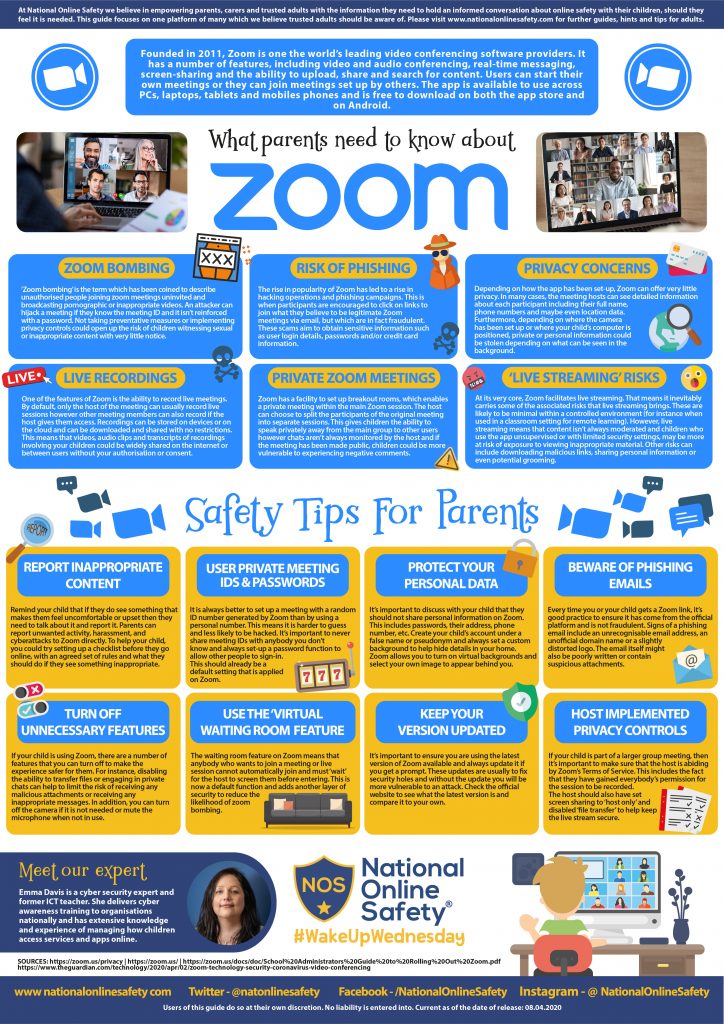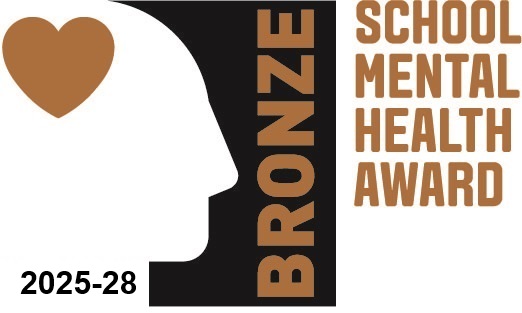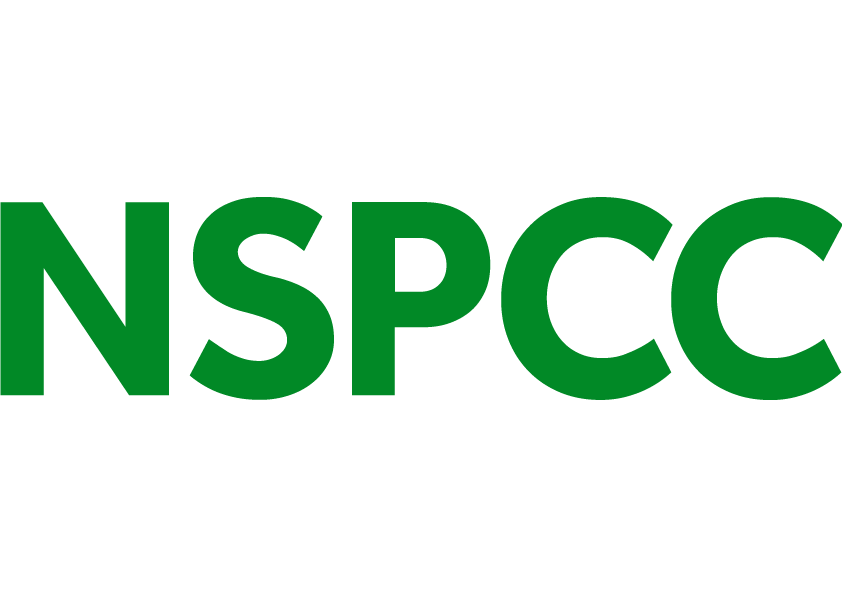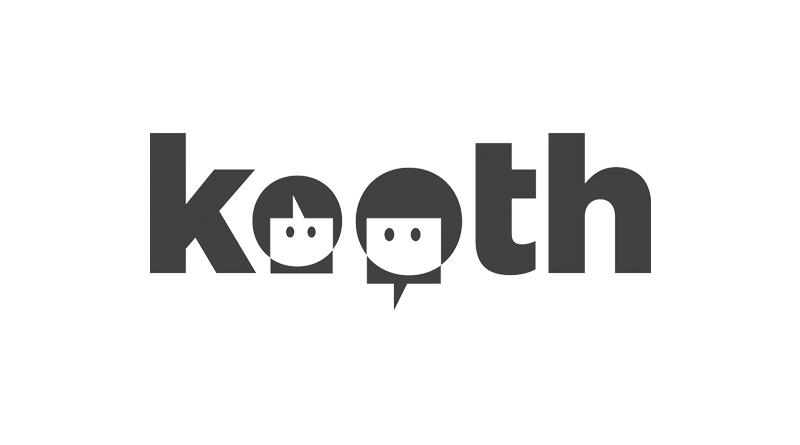Zoom - a guide for parents
Zoom – a guide for parents
Founded in 2011, Zoom is one of the world’s leading video conferencing software providers. It has a number of features, including video and audio conferencing, real-time messaging, screen-sharing and the ability to upload, share and search for content. Users can start their own meetings or they can join meetings set up by others. The app is available to use across PCs, laptops, tablets and mobiles phones and is free to download on both the app store and on Android.
Zoom was originally designed to be used by businesses for conference calls and has some features that you might not find on other video chat apps, like screen sharing and recording. It’s not been designed to be used by children and young people outside of education, so we recommend young people are supervised when using it. If you do decide to let your child use it, make sure to read our top tips for staying safe.
Zoom for Education has been designed for virtual learning between teachers and students and is very similar to the regular Zoom. Zoom for Education might be used to teach children remotely, so it’s important to make sure that teachers and parents are supervising children at all times and that video chats are secure as possible. You can find out more about Zoom for Education on their website.
TIPS FOR STAYING SAFE ON ZOOM
Be familiar with the security icon in the menu bar:
Meeting hosts and co-hosts have easy access to Zoom’s security features in their menu bar. By clicking the Security Icon, you can:
- lock the meeting
- enable the waiting room (this should already be enabled but can be disabled and enabled again)
- remove participants
- restrict participants’ ability to share their screens, chat in a meeting, rename themselves or add annotations to what the host is sharing.
Be aware of screen sharing and the recording feature:
Zoom lets you share what’s on your screen with the people you’re chatting to, which means your child could be shown something inappropriate, so we recommend supervising your child if they’re using the app. There’s also a feature where only the host (the person who set the call up) can share their screen, which you can turn on when setting up a call. Zoom also lets hosts record meetings, so it’s important to talk to your child about what they’re sharing while chatting. Remind them not to share personal information, like their name and phone number, or private parts of their body.
‘Zoombombing’ can happen when safety settings aren’t in place:
‘Zoombombing’ is when somebody uninvited joins a call to disrupt it, which can happen when links are shared publicly. All meetings require the host to approve letting people join. The host can choose to let people in individually or all at once. The Waiting Room feature is on by default, and if turned off, can be turned back on during the meeting. To avoid uninvited guests, we advise that your child keeps the Waiting Room feature on at all times.
For more information and tips on Zoombombers, click this link: www.connectsafely.org/how-to-keep-zoombombers-from-disrupting-your-online-meetings-or-classes
Get to know passwords and waiting rooms:
All meetings on Zoom are now automatically password protected and have ‘waiting rooms’ enabled.
Every Zoom meeting has a nine-digit ID code that gives you access to the call, which also appears in the meeting link. The password protection means you need a password to enter the meeting, even if you already have the ID code. But those who enter using a link will not need to enter the password. It’s important to remind your child not to share Zoom links with anybody other than their friends. They shouldn’t share them on social media, in-game chats or on group chats.
The best way to keep video calls just between friends or family is to ensure every meeting has a different password. Show your child how to do this and remind them to be careful with who they share the password with. The waiting room lets the host selectively admit people who are waiting to enter the video call, if they don’t recognise someone they can choose not to let them in. Remind your child not to let anybody into a chat that they don’t know.
Talking to your child
Having open, regular conversations with your child will help you to really understand and explore the online world together. Our tips and advice can help you start these conversations.
www.nspcc.org.uk/keeping-children-safe/online-safety/talking-child-online-safety/
These websites have been used to help write this guide:
https://nationalonlinesafety.com/hub/view/guide/zoom
https://www.net-aware.org.uk/networks/zoom/